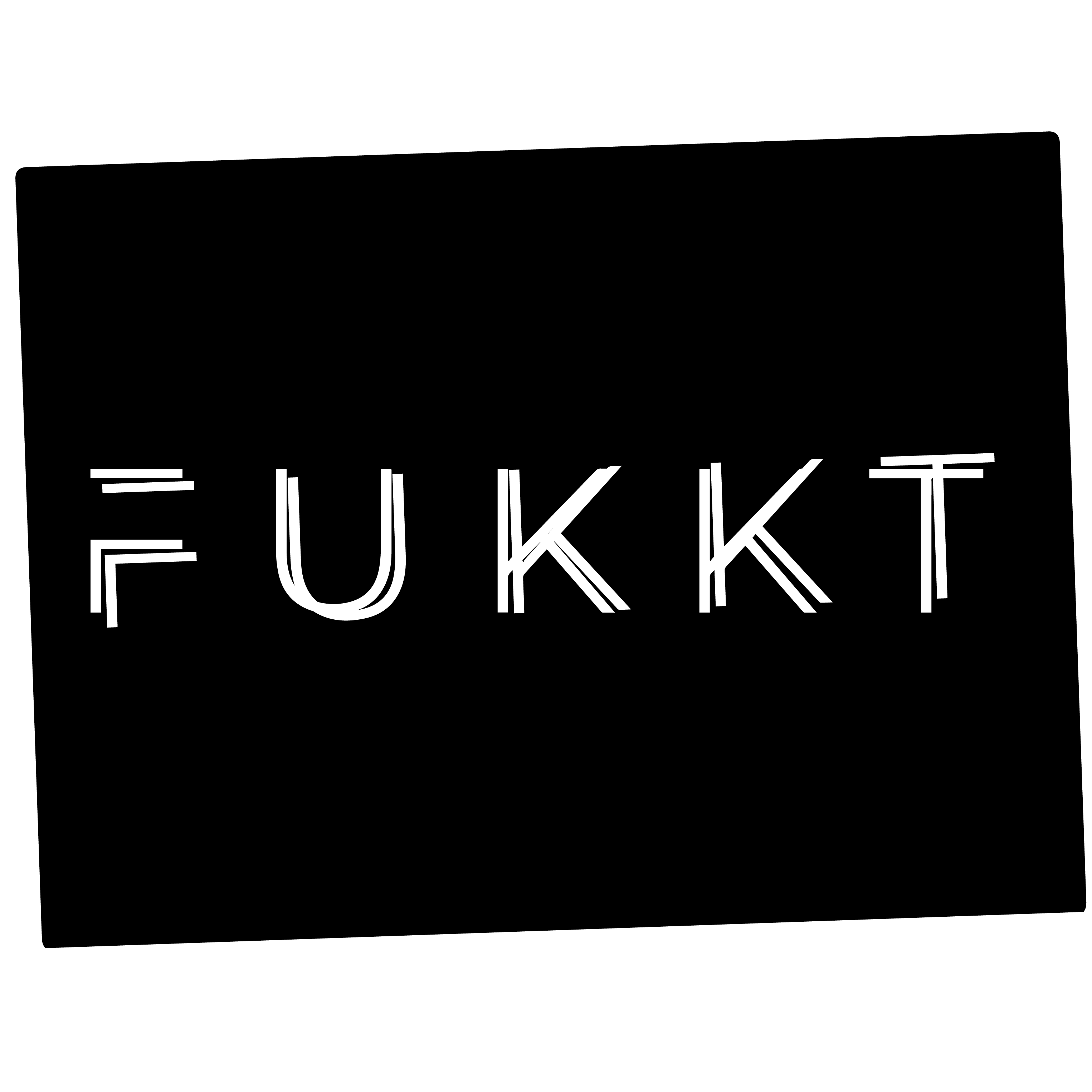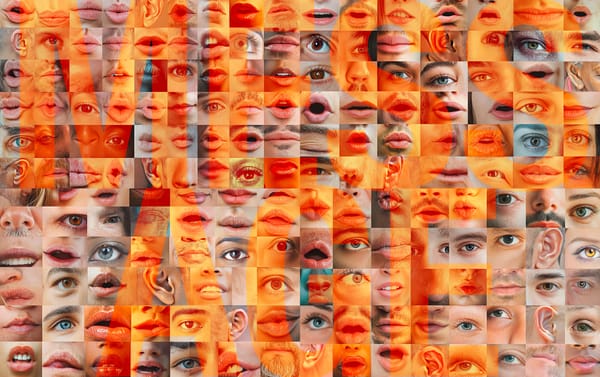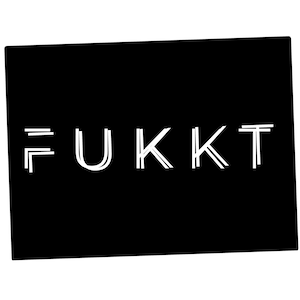Resolving Adobe Software "No Loads" and Unresponsiveness on Mac
This solution, hinted at in an Adobe forum discussion but not found in official documentation, resolved the issue after other troubleshooting attempts failed and before resorting to uninstalling the entire Creative Cloud.
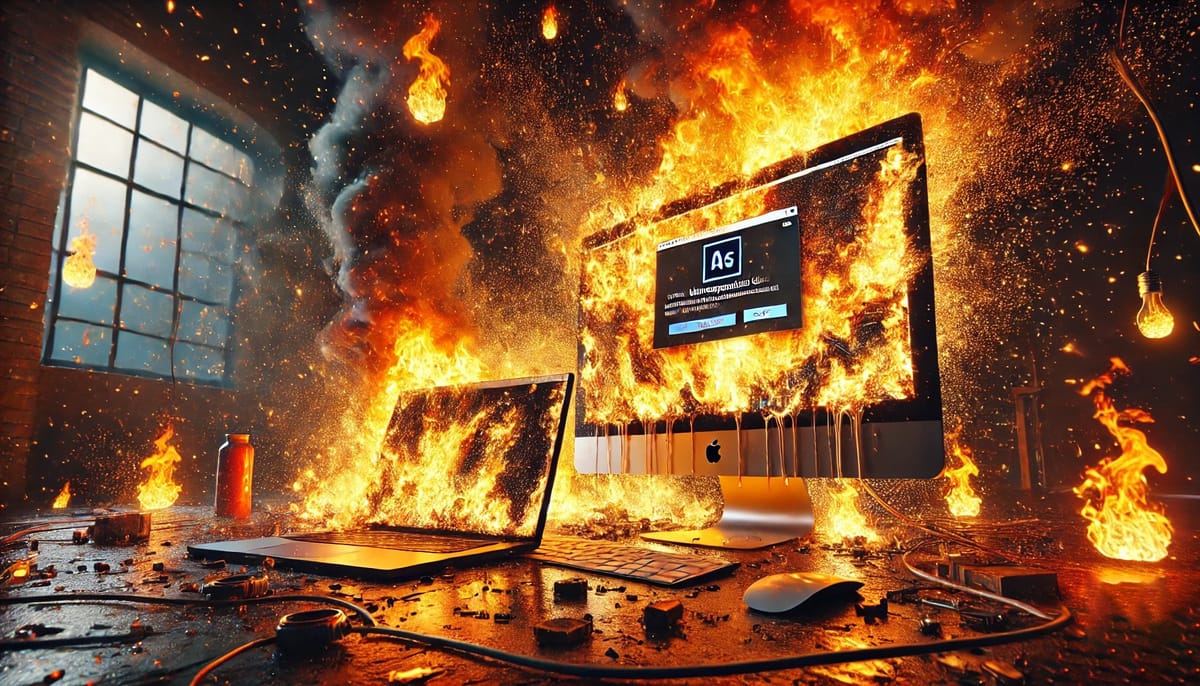
A step-by-step guide to fix Adobe applications that don't start
Are your Adobe applications completely unresponsive at loading? Adobe software isn't cheap, so this can be incredibly frustrating. But don't despair! This step-by-step guide may resolve this issue on your Mac (and potentially Windows, as the underlying concept may apply).
If you're experiencing unresponsive loading issues with Adobe software, follow these steps:
-
Uninstall Problematic Software:
- Start by uninstalling the specific Adobe program causing issues (e.g., Photoshop, Illustrator) from the Adobe Creative Cloud.
-
Restart Your Mac:
- After uninstalling, restart your computer to ensure a clean slate.
-
Reinstall the Software:
- Reinstall the previously uninstalled Adobe software and start the application.
-
Check for Unresponsive Applications:
- If the issue persists and other Adobe apps show "Application not responding" in the dock, proceed to the next step to remove all Adobe software from your machine.
-
Uninstall All Adobe Software:
- Open the Adobe Creative Cloud.
- Uninstall every installed Adobe program from Creative Cloud.
- Navigate to your Applications folder and delete any remaining Adobe applications not listed as installed in the Creative Cloud.
-
Restart Your Mac Again:
- Restart your computer after removing all Adobe software.
-
Reload the Creative Cloud:
- Open Creative Cloud.
- Press Command + Option + R to reload the Creative Cloud.
-
Reinstall Adobe Software:
- Reinstall the necessary Adobe programs through the Creative Cloud.
-
Test Functionality:
- Launch the previously problematic software and check if the issue is resolved.
These steps should help in resolving the unresponsive Adobe software issues on your Mac.
Please note that I am only a creative professional who uses Adobe Creative Cloud, and these troubleshooting steps are based on my personal experience.